 သံလွင် Soft
သံလွင် Soft- Home
- Myanmar Unicode
- Getting Started
- Intro
- Fonts
- Input Methods
- Applications
- Sorting Myanmar
- Parsing
- Converters
- Web Developers
- DocCharConvert
- LanguageBuddy
- Ekaya
- Graphite OOo
- Myanmar OOo
- Downloads
- About
Please select your Operating System.
အသုံးပြုနေသော လုပ်ဆောင်ပုံနည်းစနစ်ကို ရွေးချယ်ပါ။
You must enable Complex Text support for correct rendering. Goto Control Panel->Regional and Language Options. Click the Languages tab and make sure that there is a tick beside "Install files for Complex Script and right-to-left languages (including Thai)". You will need to insert your Windows XP CD-ROM to complete installation of complex script support.
မှန်ကန်သောပြသမှုအတွက် ရှုပ်ထွေးသော စာသားထောက်ပံ့မှုကိုပါ လုပ်နိုင်ရမည်။ Control Panel->Regional and Language Options ကိုသွားပါ။ Languages tab ကို ကလစ်နှိပ်ပါ။ "Install files for Complex Script and right-to-left languages (including Thai)" ဘေးတွင် အမှန်အမှတ်ရှိရမည်။ ရှုပ်ထွေးသော လက်ရေး/စာ ထောက်ပံ့မှုထည့်သွင်းခြင်း ပြည့်စုံစေရန် Windows XP CD-ROM ကို ထည့်ရန်လိုအပ်ပါလိမ့်မည်။
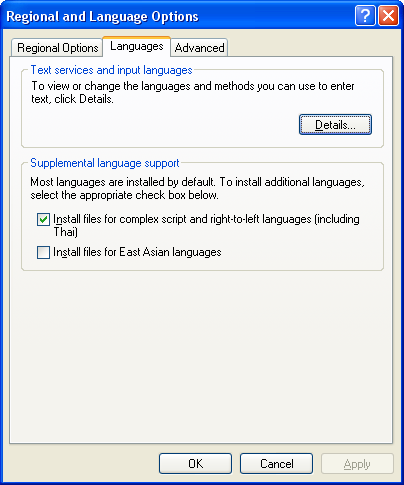
Download one or more of the following Myanmar Unicode Fonts:
တစ်ခု (သို့) တစ်ခုထက်ပိုသော အောက်ပါမြန်မာယူနီကုတ်ဖောင့်များကို ဒေါင်းလုတ်ဆွဲပါ။
Copy the fonts into your Windows\Fonts directory.
Windows\Fonts ဒါရိုက်ထရီတွင် ဖောင့်များကို ကူးယူထည့်ပါ။ You need to install a smart keyboard to type proper Myanmar Unicode. You can use the ThanLwinSoft Ekaya software. Windows 7 64 bit and Vista 64 bit users will need to also install the 64 bit version of Ekaya. Use Ekaya 64 for 64 bit applications, use Ekaya for 32 bit applications. အဆင်ပြေသင့်တော်သော မြန်မာယူနီကုတ်ကို ရိုက်ရန် ဆက်စပ်ဆင်ခြင်နိုင်စွမ်းသော ကီးဘုတ်တစ်ခုကို ထည့်သွင်းရန် လိုအပ်သည်။ သံလွင်ဆော့ဖ် အက္ခရာဆော့ဖ်ဝဲကို အသုံးပြုနိုင်သည်။ Windows 7 64 bit နှင့် Vista 64 bit အသုံးပြုသူများသည် အက္ခရာ 64 bit version ကိုလဲထည့်သွင်းရန်လိုအပ်ပါလိမ့်မည်။ 64 bit အသုံးပြုခြင်းအတွက် Ekaya 64 ကိုသုံးပါ။ 32 bit အသုံးပြုခြင်းအတွက် Ekaya ကိုသုံးပါ။ After installing you need to select Ekaya from the Language Bar on the Task Bar or at the top of the screen to type using a Myanmar keyboard. ထည့်သွင်းခြင်းပြီးသောအခါ မြန်မာကီးဘုတ်အသုံးပြုပြီး ရိုက်ရန် Task Bar (သို့) ကွန်ပျူတာမျက်နှာပြင်ထိပ်ဘက်ရှိ Language Bar မှ Ekaya ကို ရွေးချယ်ရန် လိုအပ်ပါသည်။
Install a Myanmar Unicode Keyboard
မြန်မာယူနီကုတ်ကီးဘုတ်တစ်ခုကို ထည့်သွင်းပါ။
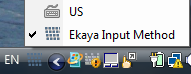
You will need an Internet Connection. Open Applications/Ubuntu Software Center and from the menu choose Edit/Software Sources. Enter your password and then on the Other Software tab click Add and type the line:
အင်တာနက်ဆက်သွယ်မှုရှိရန် လိုအပ်ပါလိမ့်မည်။ Applications/Ubuntu Software Center ကိုဖွင့်ပါ။ စကားဝှက်ရိုက်ပါ။ ထို့နောက် မန်နျူးမှ Edit/Software Sources ကိုရွေးချယ်ပါ။ Other Software တက်ဘ်နှိပ်ပြီး Add ကို ကလစ်နှိပ်ပါ။ ပြီးနောက် ttf-sil-padauk အောက်ပါလိုင်းကို ရိုက်ပါ။
deb http://thanlwinsoft.org/ubuntu maverick main
Click Add again and enter the line:
Add ကို ထပ်ပြီး ကလစ်နှိပ်ပါ။ ထို့နောက် အောက်ပါ SCIM နှင့် IBUS လိုင်းကို ဝင်ပါ။
deb http://packages.sil.org/ubuntu maverick main
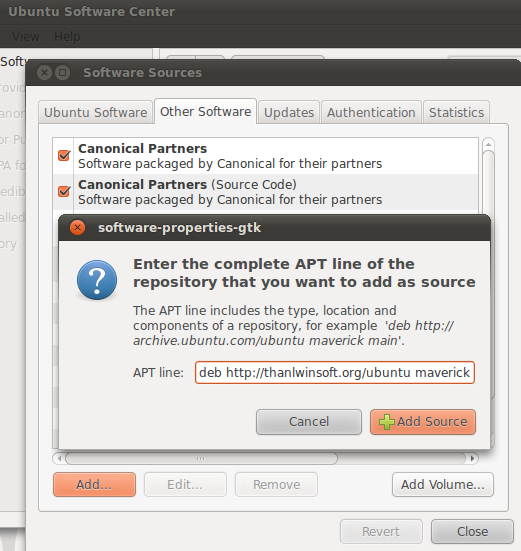
Install the packages ttf-sil-padauk and kmfl-keyboards-mywin. e.g. Open Applications/Ubuntu Software Center and search for Myanmar. Click Install if the packages are not already installed.
ttf-sil-padauk နှင့် kmfl-keyboards-mywin စာထုပ်များကို ထည့်သွင်းပါ။ ဥပမာ- Applications/Ubuntu Software Center ကိုဖွင့်ပါ။ မြန်မာကိုရှာပါ။ စာထုပ်များ ထည့်သွင်းပြီးသားမဟုတ်လျှင် Install ကို ကလစ်နှိပ်ပါ။
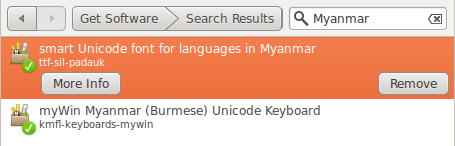
There are 2 options for the Input Method: SCIM or IBUS using KMFL. The SCIM/KMFL packages are available in the Ubuntu repositories.
ထည့်သွင်းရန် နည်းလမ်း အတွက် ရွေးပိုင်ခွင့် ၂ နည်းရှိပါသည်- KMFL အသုံးပြုခြင်းအတွက် SCIM (သို့) IBUS ။ Ubuntu repositories တွင် SCIM/KMFL စာထုပ်များရယူနိုင်ပါသည်။
Set the Input Method to scim-bridge using System/Preferences/Input Method Switcher.
System/Preferences/Input Method Switcher ကိုသုံးပြီး scim-bridge ထည့်သွင်းနည်းလမ်းကို ရွေးပါ။
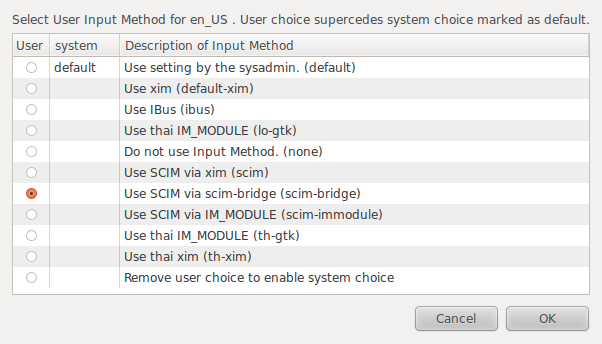
IBUS is a newer Input Method which solves some of the problems with SCIM. However, the IBUS-KMFL package is only available from SIL, not the Ubuntu repositories.
IBUS သည် SCIM နှင့်အတူ ပြဿနာတချို့ကို ဖြေရှင်းနိုင်သော ထည့်သွင်းနည်းလမ်းအသစ်တစ်ခု ဖြစ်သည်။ သို့သော်လည်း IBUS-KMFL စာထုပ်သည် SIL မှာပဲ ရယူနိုင်သည်။ Ubuntu repositories တွင်မရယူနိုင်ပါ။
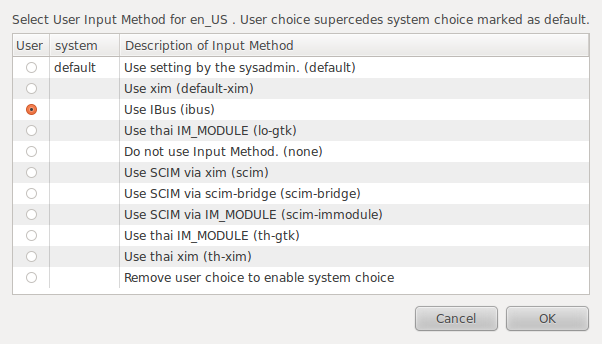
Sometimes you may need to specify a Myanmar Uncode font in your Firefox preferences, especially if you also have the pseudo-Unicode font ZawGyi installed. From the Tools/Options or Edit/Preferences dialog goto the Content tab and click the Advanced button under Fonts & Colors. Choose Fonts for "Other Languages" and set the Serif and Sans-serif fonts to be Myanmar Unicode fonts.
တစ်ခါတရံတွင် Firefox preferences တွင် မြန်မာယူနီကုတ်ဖောင့်ကို ရွေးချယ်ရန်လိုအပ်နိုင်သည်။ အထူးသဖြင့် အယောင်ဆောင်ယူနီကုတ်ဖြစ်သော ဇော်ဂျီဖောင့်ကို ထည့်သွင်းပြီးသားဖြစ်လျှင် ရွေးချယ်ရန်လိုအပ်လိမ့်မည်။ Tools/Options (သို့) Edit/Preferences ဒိုင်ယာလော့ဒ်မှ Content တက်ဘ် ကိုသွားပါ။ ထို့နောက် Fonts & Colors အောက်ရှိ Advanced အကွက်ကို ကလစ်နှိပ်ပါ။ "Other Languages" ကိုရွေးပါ။ Serif နှင့် Sans-serif အတွက် မြန်မာယူနီကုတ်ဖောင့်များကို ရွေးပါ။
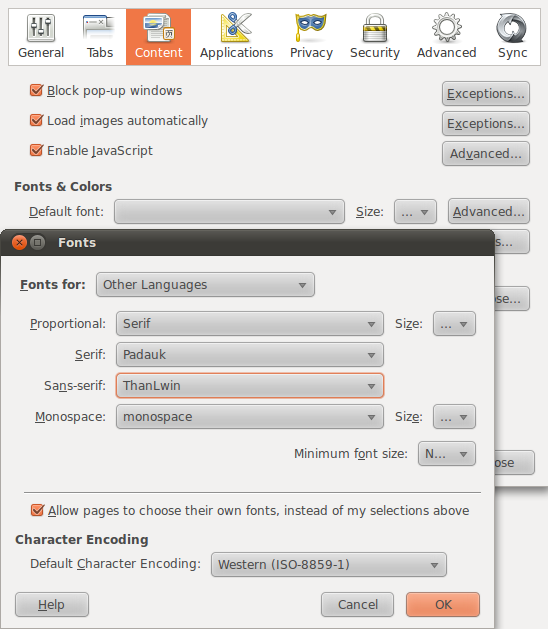
For more details, please see the explanations on the rest of this site.
သတင်းအချက်အလက်ပိုများအတွက် ဝက်ဘ်ဆိုက်ပေါ်ရှိ ကျန်ရှိသော ရှင်းလင်းချက်များကို ကြည့်ပါ။